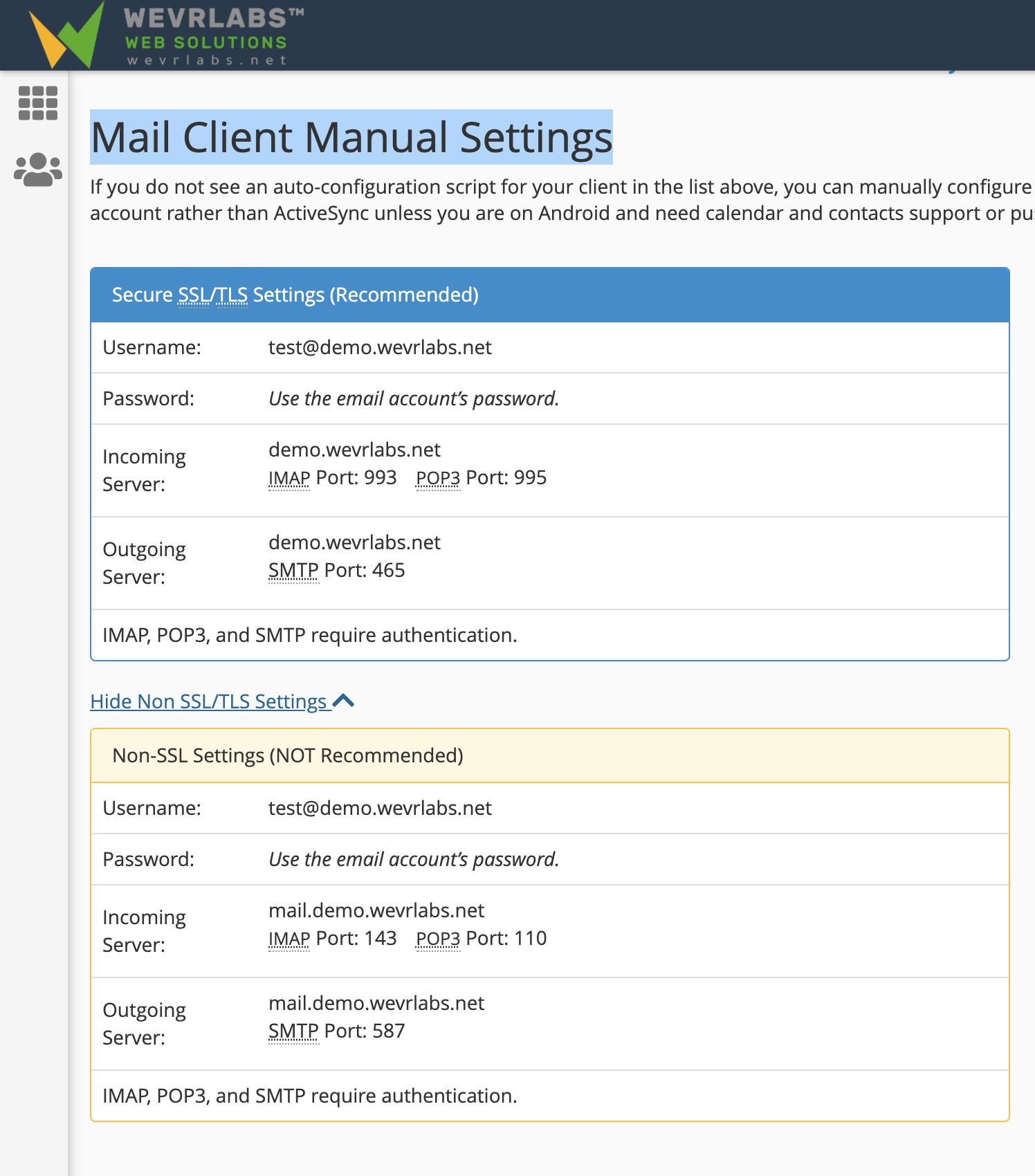The email client configuration may be needed when you wish to use the email inboxes you create on cPanel, with external clients (such as phone, Outlook, etc), or other applications (such as using SMTP for sending messages from your website).
The instructions for linking email client (IMAP, SMTP, etc) will vary according to your specific hosting plan.
To view the email client configuration instructions for any email inbox, first login to cPanel of the hosting plan where the email you wish to use is present.
For help in accessing cPanel, please visit this guide:
https://dash.wevrlabs.net/knowledgebase/2/How-to-access-cPanel.html
Next, make sure the email inbox for which you want to view the config, is already created. For help in creating a new email inbox in cPanel, please visit this guide:
https://dash.wevrlabs.net/knowledgebase/2037/How-to-Create-Email-Account-in-cPanel.html
To view the email client config for a particular email inbox, and after you login to cPanel, locate and click on the Email Accounts section.
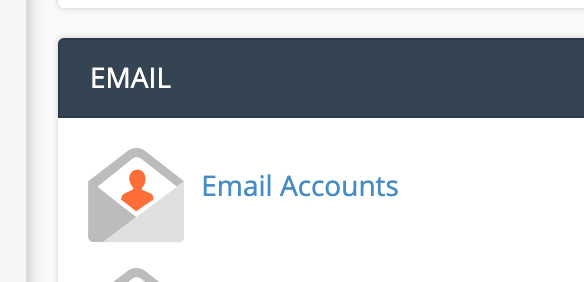
Next locate the particular email inbox that you want to view its client config instructions, and then click Connect Devices.

Scroll down to Mail Client Manual Settings section, where you will be able to view the manual instructions for IMAP, POP, or SMTP.