Note: This payment solution is no longer available. For the alternative, please visit the link below:
mBOK App offers an intuitive and easy way to pay your bills and invoices.
General Important Rules:
It is strictly advised that you adhere to these rules, and also to follow the specific instructions that will be present in the respective bank instructions page when you are ready to make payment for your invoice.
Rule #1:
- NEVER save the account information that will be displayed for you to make payment. We see a lot of people saving our account number to use for making future payments when they receive alerts of new invoices in their account. This behavior is very wrong, as our account information may change anytime without notice.
- As such, always make sure to access the invoice page (as you will learn in this guide below) and click the "Pay Now" button to be directed to the instructions page, which contains the latest and up to date information about our valid bank accounts.
Rule #2:
- Please NEVER send any transfer to our bank accounts unless an invoice is actually present for you regarding that transfer. This also is a common wrong practice by some people who, for example, see the expected renewal cost of their services/domains, and then send a transfer to our bank accounts (which obviously they have saved sometime before, violating rule #1 above), for the purpose of expecting their service/domain to be renewed ahead of time
- Invoices are generally generated between 14 to 10 days before services renewal dates, so you don't have to actually attempt the renewal a month earlier for instance. You can however, deposit funds in your account by issuing a funds deposit invoice (https://dash.wevrlabs.net/clientarea.php?action=addfunds), and then activate auto-renewal from funds for the respective service/domain (click here and follow this guide to learn more).
- This action is again wrong and prohibited. In conclusion, NEVER send any transfer to our account unless an actual invoice is present for this amount you would like to send, only then you can send the payment for this invoice after -of course- you click the "Pay Now" button in the invoice page and following the guidelines and obtaining latest bank accounts information from the respective instructions page.
Rule #3:
- Please NEVER send a payment for a cancelled invoice. While rare, this again is an observed wrong behavior by few people that send payments for invoices which have been already cancelled.
- A cancelled invoice is obviously cancelled for a good reason, either its associated services have been unpaid for more than the allowed grace periods and as such were terminated, or the quote prices of a new order have changed.
How to View mBOK Instructions:
Navigate to the invoice link, which can obtained from the invoice message that was sent to your email.
Or alternatively, visit this link below to view all the current unpaid invoices in your account:
https://dash.wevrlabs.net/clientarea.php?action=masspay&all=true
Select and open the invoice that you would like to make payment for.
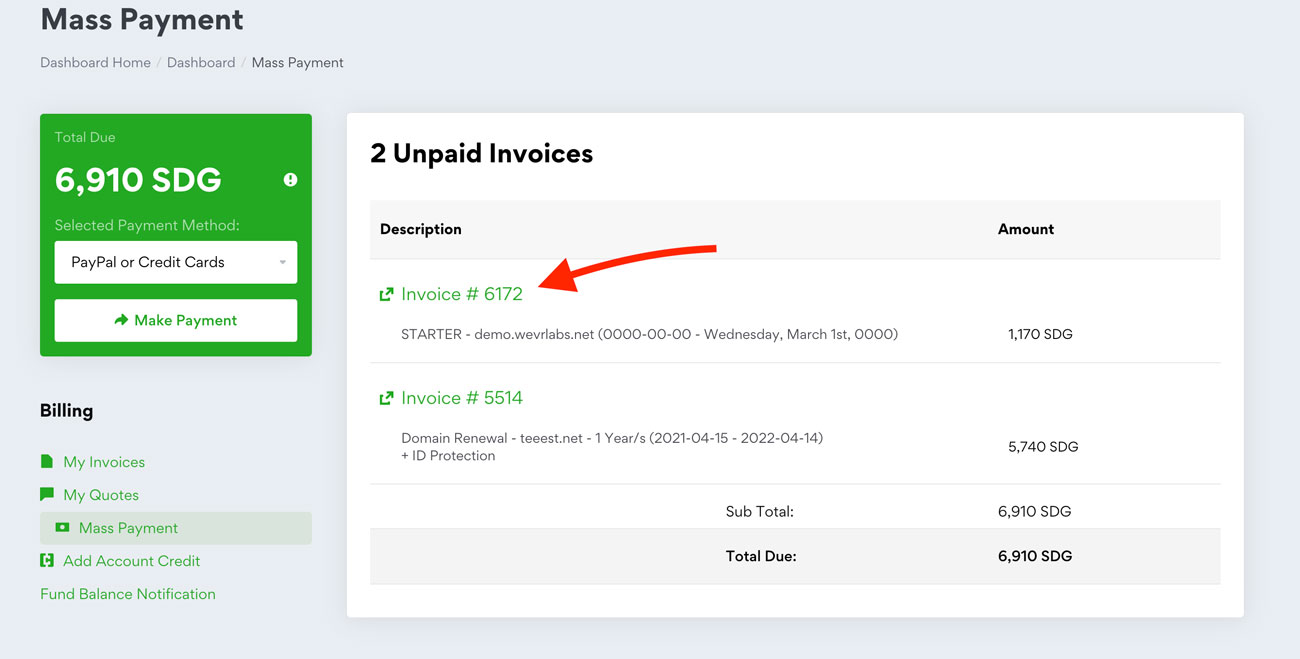
On the invoice page:
- Make sure the selected payment method is mBOK
- Click the Pay Now button to be directed to the specific instructions and protocols for submitting payments via mBOK.
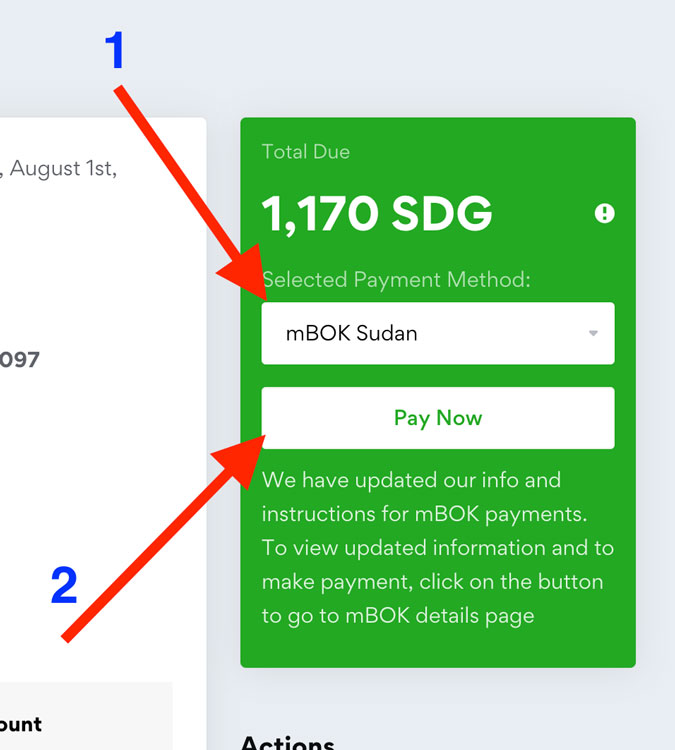
After following the instructions and submitting the payment confirmation to us, one of our team members will look into and verify it, after which you will receive further notifications once your payment is confirmed and processed to the invoice.






