To create the API channel that will handle WHMCS tickets in your Chatwoot dashboard, access your Chatwoot dashboard, then go to Settings > Inboxes > Add Inbox
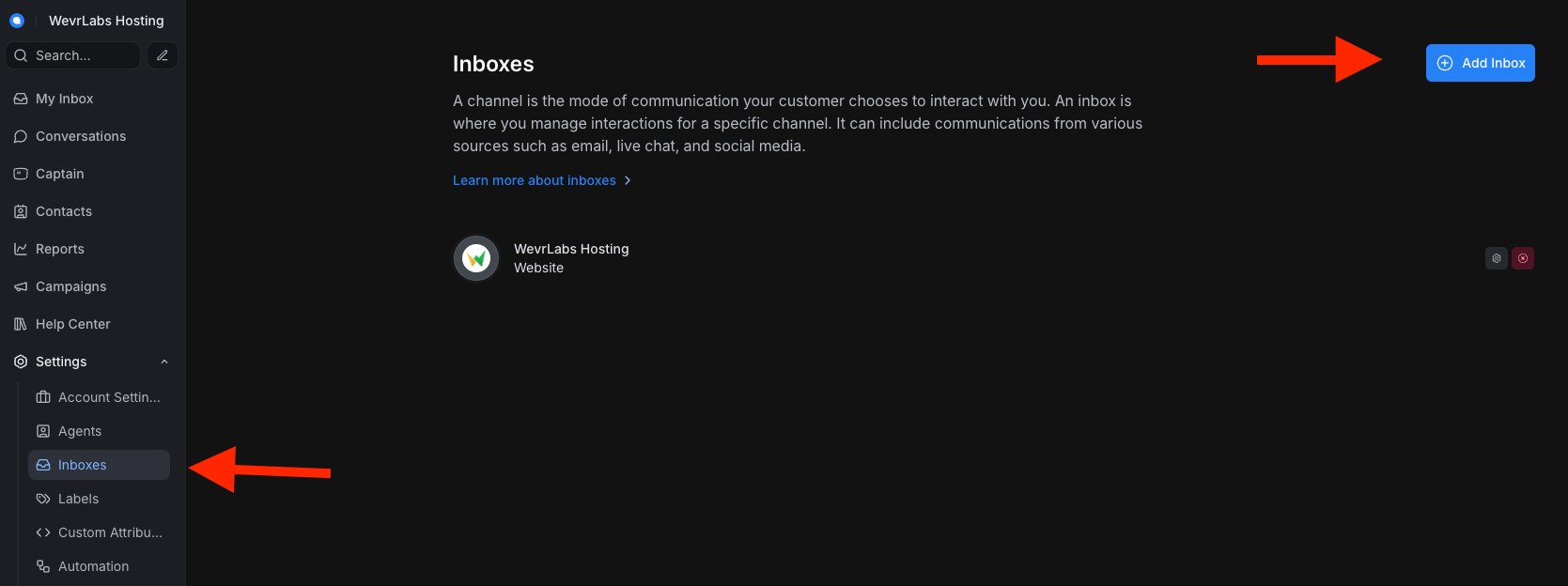
Choose the API channel option, and once you are taken to enter the details, provide the name for the inbox, and enter the webhook URL
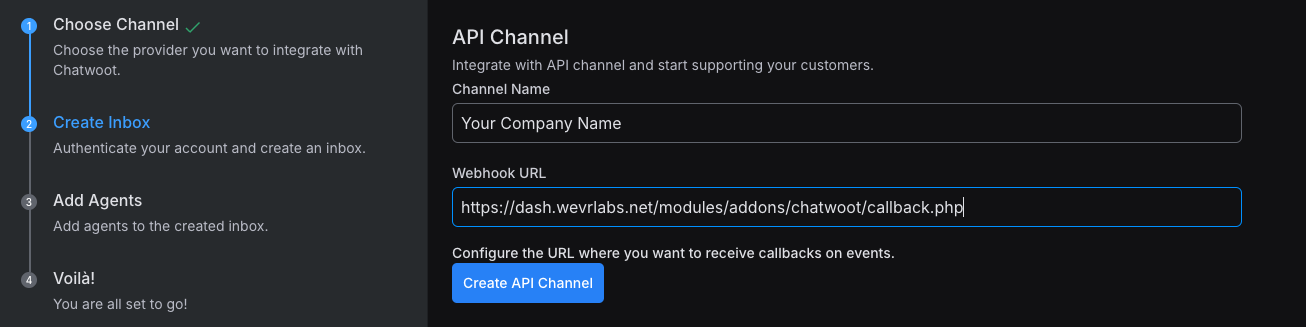
To obtain the webhook URL, go back to WHMCS System Settings > Addon Modules, then copy the URL displayed in the addon settings, and enter it in the step above.
Also, tick the Enable API Channel option to activate ticket handling functionality.
In the Chatwoot URL field, provide the URL for your Chatwoot install (this can be the cloud version or a self-hosted instance).
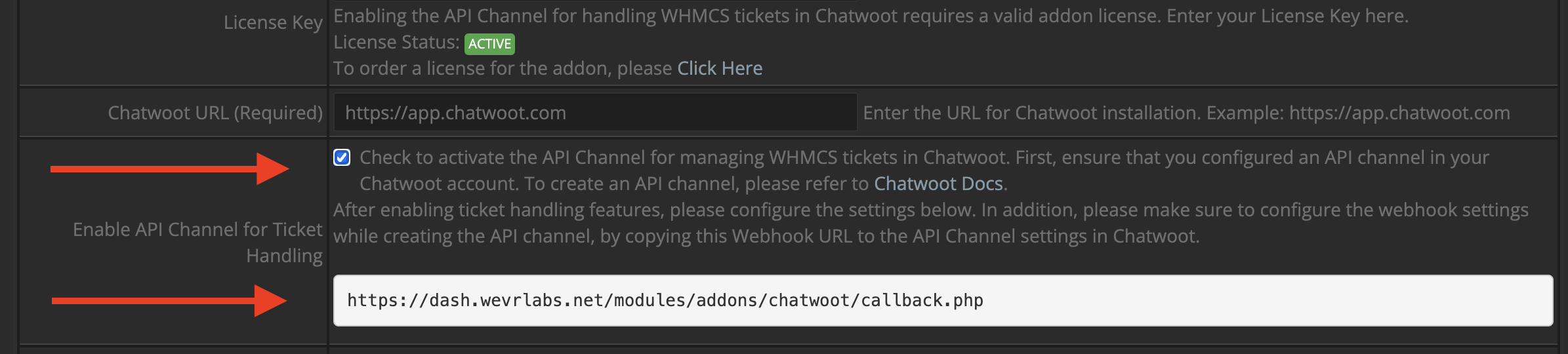
Go back to Chatwoot and click the Create button to create the API channel inbox. Once created click the More Settings button to obtain the API Channel Inbox Identifier and HMAC key.
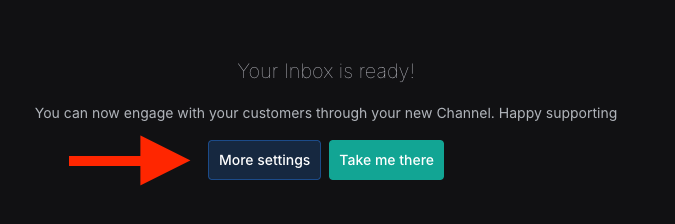
Go to the Configuration tab, and copy the Inbox Identifier and the User Identity Validation key. Also, tick the Enforce User Identity Validation option (enabling this option is important).
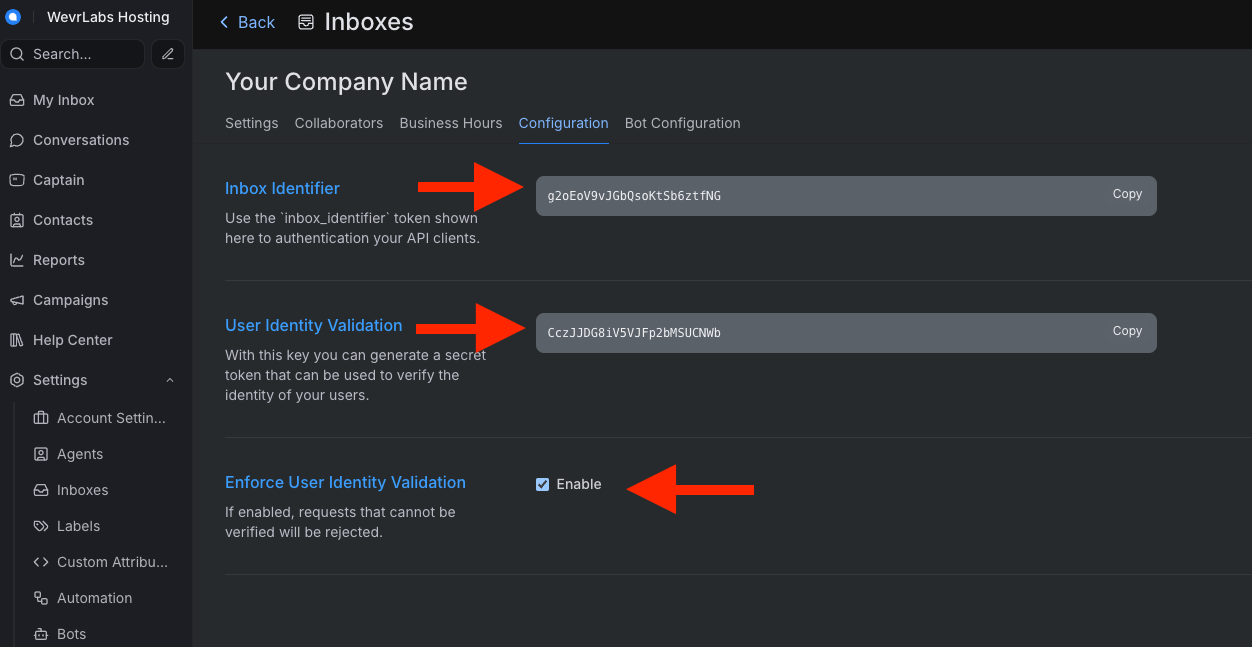
In the add-on settings in WHMCS, enter your API channel Inbox ID, Inbox Identifier, and User Identity Validation in the respective fields.
The API channel ID can be obtained from the URL in the browser whilst you are on the inbox settings page:

Once you obtain this information, go to the addon settings, and enter it in the respective fields.
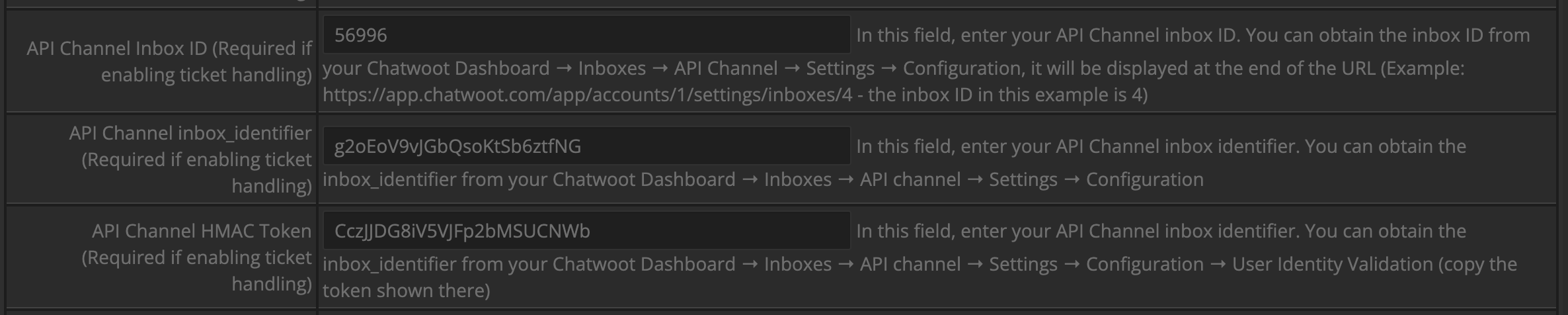
Next, obtain your account ID from your Chatwoot dashboard by navigating to Settings > Account Settings section.
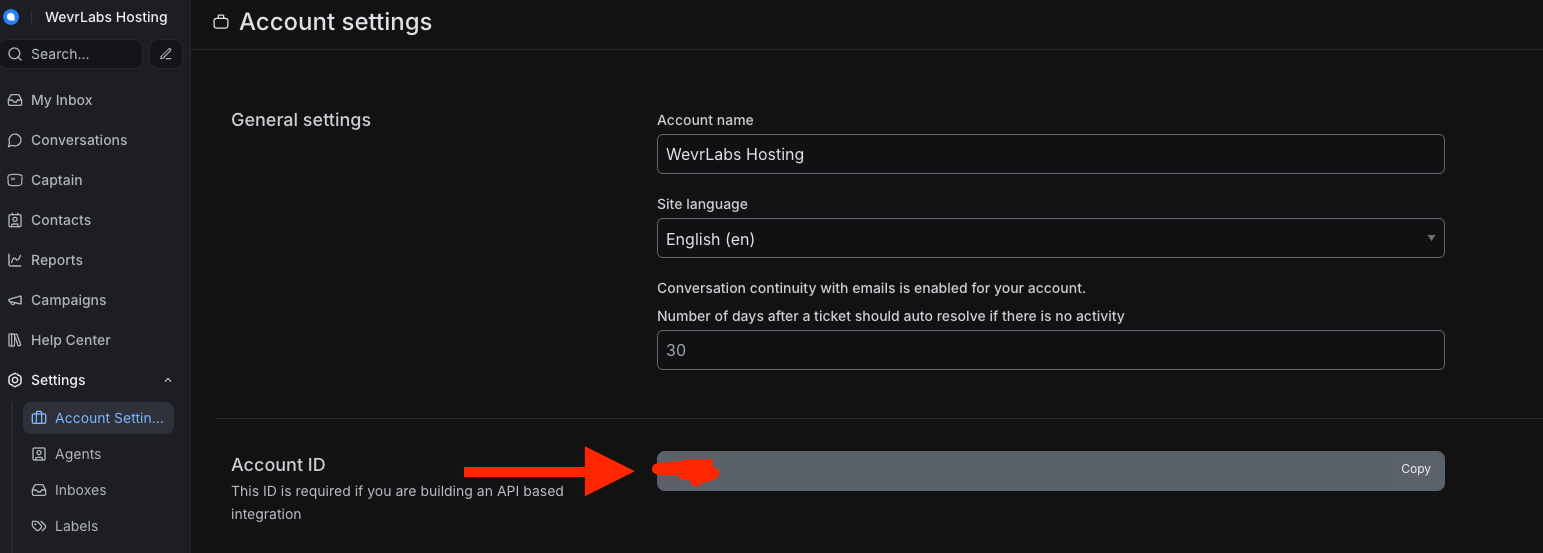
Then obtain your Chatwoot account API token by navigating to your profile settings in Chatwoot.
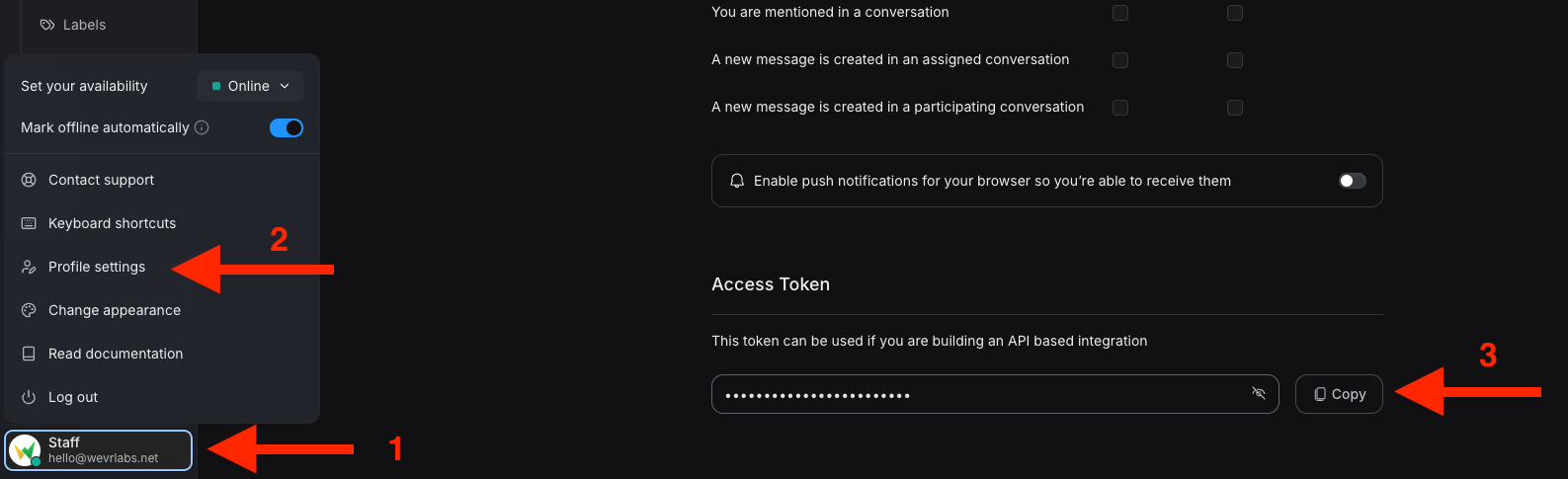
Enter the Account ID and API Token in the add-on settings in the respective fields.

Once you provide all the information required in the addon settings, click to save the changes. You are now ready to handle your tickets in WHMCS.
Note that any tickets created prior to configuring and activating ticket handling in Chatwoot, these tickets will not be imported to Chatwoot, so you will have to handle them in WHMCS.
Next, to continue with configuring the live chat widget, please follow the guide below:






