To migrate your hosting from another provider to us, there are some considerations which are explained in a bit of detail in this article. Read below.
Note: migration of the hosting is different from migration of the domain. To migrate the domain as well, there's a separate article for this purpose, which can be browsed here: https://dash.wevrlabs.net/index.php?rp=/knowledgebase/4788/How-to-Transfer-a-Domain-to-Us.html
First of, it is worth noting that this guide applies only for our Shared or Business plans. If you ordered a VPS and wish to migrate your services to it, this has to be done manually by you as VPS services are self-managed and not covered by technical support.
Migration Methods:
1. Automatic Migration:
This type of migration is performed by us. For this to be done, the following conditions have to be fully met:
- The hosting account with the current provider should be on cPanel
- The total size of the hosting account should not exceed 10 GB
- The
Full Account Backuptool in cPanel with the current provider should be supported
Once your case suffices the above conditions, you then contact us via a support ticket from your dashboard account with us, explaining the need for migration of a hosting account. Of course, there should already be a suitable active Shared or Business plan in your account. In the ticket content, provide your active service details with us, into which you want to migrate the hosting from the old provider. Then also supply your login details for the hosting plan with your old provider.
Our team will then update you in the ticket to inform you with the initialization of the migration process, and also provide an estimated ETA for the duration until the migration is completed. Once the migration is finalized, further instructions will be provided to you in the ticket.
2. Manual Migration:
This type of migration is performed by you, when any of the conditions in the scenario above is not met. This scenario usually has no (or minimum) support provided by us for it.
Files:
You will typically migrate your account from the old hosting to the new one, by downloading your files from the old server to your computer, and then uploading them to your new hosting account.
Databases:
You will have to do the same for databases as well, if you have any in the old hosting. This is done by exporting them via a tool (typically phpMyAdmin in your old provider control panel) and downloading them from the old hosting to your computer.
Next you import these to your new hosting with us, but first, you need to create an empty database for each DB that you wish to import. Instructions on creating databases in our shared or business plans can be explored in this link below:
https://dash.wevrlabs.net/index.php?rp=/knowledgebase/2003/cPanel---Databases
Once creating databases, you then import to each one via phpMyAdmin tool in cPanel, but it's worth noting that if you exported your databases from the old hosting via a tool other than phpMyAdmin, there may be errors when trying to import them again in your new hosting with us.
Note also there may be a maximum limit for the size of the DB that can be imported, and it can be viewed in phpMyAdmin > import section, so it is advised you export your DB from the old hosting in the zip format.
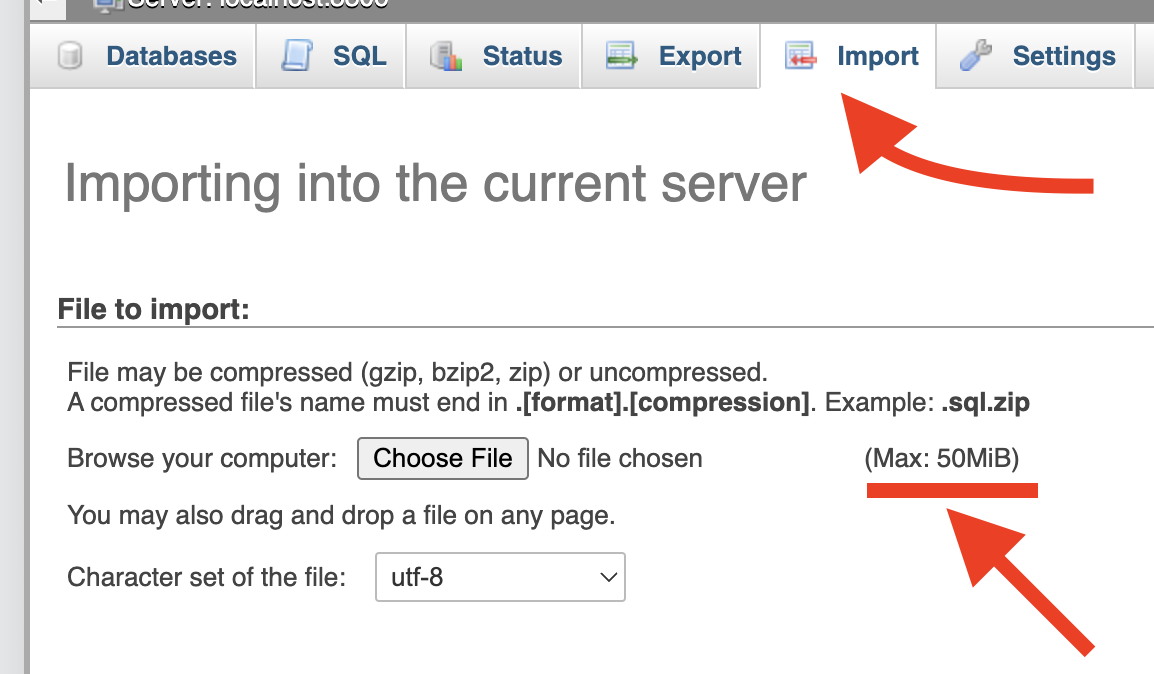
Emails:
This part involves re-creating email addresses that were present in your old hosting. Note that if your old hosting supports IMAP protocol, you may still have a chance of migrating your old messages to your new addresses. Visit this guide from Google to know more about a tool called IMAP Migration Tool, that may assist you with this matter:
https://imapsync.lamiral.info/X/
Note: your email inboxes connection information with us can be found by following this guide: https://dash.wevrlabs.net/index.php?rp=/knowledgebase/4801/How-to-View-Email-Client-Configuration.html
Note that while your domain is still pointing to the old hosting, email server to be used in this case will be your new hosting server's address, it is different for each hosting plan, so yours can be obtained by following this guide:






