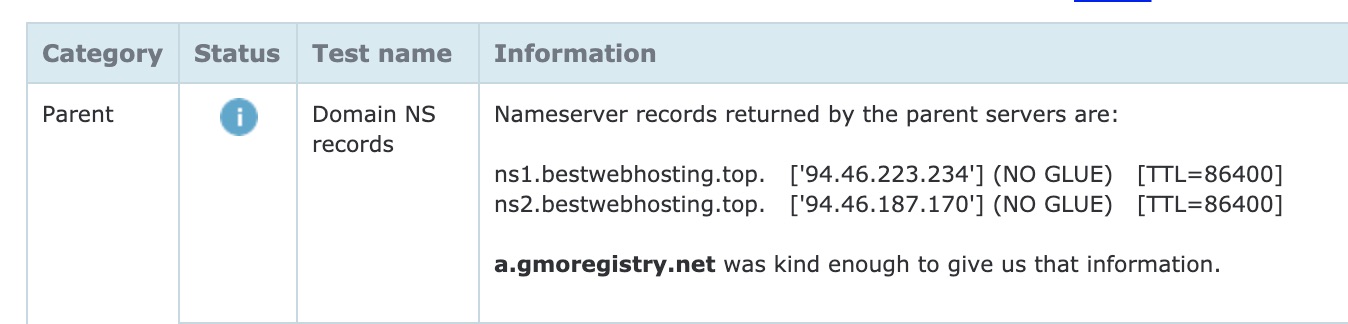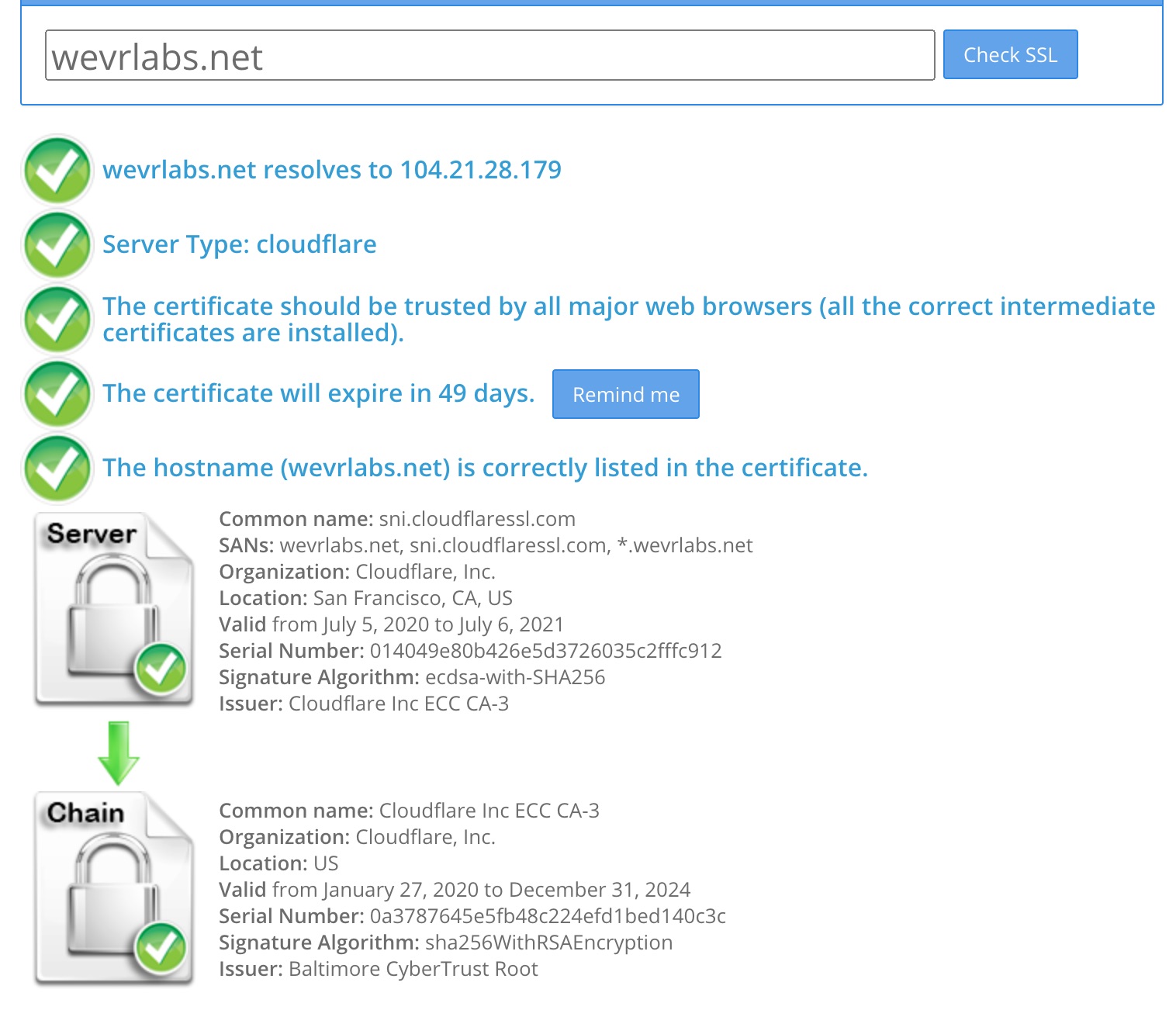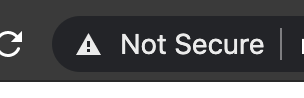Note: this article applies only for shared or business hosting plans
When your new hosting account is activated, you may notice SSL warnings while attempting to visit the domain linked with the hosting. That's because SSL is usually activated automatically in about 24 hours following domain DNS propagation. You need to be patient, as this is a normal procedure and how the internet works. Continue reading below to know more about how SSL issuing works.
A Brief Background:
The SSL issuing authority needs to first verify domain ownership before signing and providing SSL certificate for that domain (or otherwise, if there was no domain ownership verification process, then anyone could issue an SSL certificate for any domain even if they don't own it, and then spoof that domain, discarding the main purpose for inventing SSL in the first place).
Now there are multiple ways used by SSL issuing authorities to verify domain ownership, such as verification via emails linked to the domain, HTML file, and DNS records. Since SSL is automated with our shared and business hosting plans, the method used here is inserting DNS record. Now domain DNS changes are not propagated immediately to all internet servers around the world, as it takes up to 72 hours for all servers to identify newly registered domains and DNS records modifications, and so the same for SSL issuing authority servers, the modification of DNS record may not be visible to them immediately.
What is DNS propagation?
DNS propagation is the process by which a domain DNS zone is populated by all the DNS servers around the world. Usually, DNS servers around the world store a cache of old DNS records and update them every 24 hours, this period is determined solely by the respective DNS server (your internet server provider for example may update their DNS servers every couple of days, and so on - other DNS servers like those operated by Google update more frequently - Your operating system also stores a DNS cache that gets updated when the system is restarted).
When you order a hosting plan and at the same time order a domain from us to be linked with that plan, it usually takes a couple of hours for DNS propagation to complete.
However, if you order a hosting plan but you chose to link a domain you already have with another provider, then the step here is to update the name servers for this domain to ours, in order for this domain DNS to point and to be served from the recently ordered hosting plan. In such case, and depending on your domain provider, DNS propagation may take up to 72 hours in this case.
What if it is more than 72 hours yet no SSL appear to be active?
First, you need to make sure that your domain DNS is starting tp propagate. Visit this website for DNS checks https://intodns.com
You should see our name servers like the picture below:
If it does not show information like the above picture, you may need to review your domain name server settings, or if you recently modified name servers, please be patient as it can take up to 48 hours for new name servers changes to be reflected. As explained earlier, SSL will not be issued unless DNS is fully propagated, so please be patient and wait for the process to complete.
After name servers changes take effect, the server will attempt to issue SSL automatically within 24 hours, but you can try to expedite this manually. Learn how to do this by reading this article:
How to Install the Free SSL Certificate from cPanel
Remember, if the manual generation fails, it is most likely due to SSL authority servers not yet updating their DNS info with the new name servers settings, so be patient and within few hours it should be installed.
If name servers are now taking effect for more than 48 hours, next, try to clear your browser cache. Sometimes your browser stores the old SSL certificate for some time before refreshing SSL data for the domain.
After that, visit this website to verify that SSL is indeed correctly setup and active for your website: http://sslshopper.com/ssl-checker.html
You should get all checks OK just like in this picture below:
If it is all green and OK as the above picture, it means that SSL is correctly active and properly configured for your domain. If you still see Not Secure label in the browser, Note that you need to make sure you are typing https in the address bar, sometimes this Not Secure label that appear in the browser address bar may be due to the fact that you are typing http instead of https in your website URL.
Learn more on how you can automatically redirect all traffic to HTTPS for your website.
If the SSL tests above did not show all green like the screenshot, only then you can contact support to have a deeper look into the matter for you.