Note that all settings here assume the domain is using the default name servers. The name servers of your hosting plan can be found using this guide:
https://dash.wevrlabs.net/knowledgebase/4786/
If your domain is not using the default name servers (eg: is using Cloudflare), you will have to replicate whatever changes/additions you make in cPanel Zone Editor, again on the location where the domain DNS is hosted (eg: on Cloudflare DNS settings if the domain is using Cloudflare nameservers).
Add a CNAME record in cPanel
CNAME records are referred to as alias records since they map an alias to its canonical name. You can add "CNAME Record" using the cPanel Zone Editor option.
1. Log into your cPanel account. (For help accessing your cPanel see https://dash.wevrlabs.net/knowledgebase/2/How-to-access-cPanel.html )
2. In the "Domains" section, click on the "Zone Editor" Icon.
![]()
Under "Domains", you can see many options below the "Actions" text.
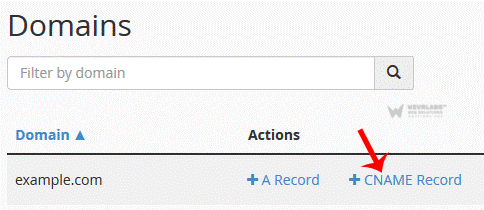
3. Click on "CNAME Record" and a small window will open. Enter the required details in it.
Name: Enter the name you wish to add, such as "www" and cPanel will automatically add a domain name like www.example.com.
CNAME: Enter domain name.
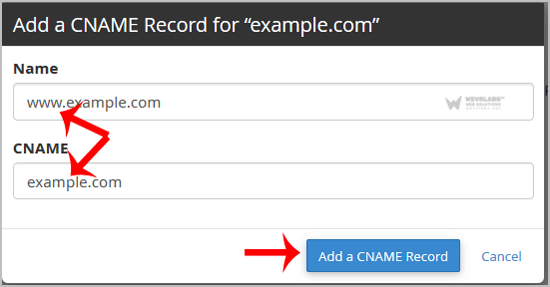
Now click on the"Add a CNAME Record" button.
If the record is added successfully, you will see a success message. The DNS propagation can take up to 24 hours.
Note: It may take anywhere from 12 to 24 hours for the changes to take effect worldwide.






