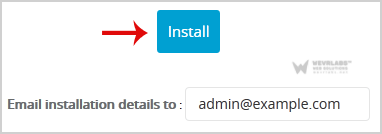1. Log into your cPanel account. For help accessing cPanel, please visit this link:
https://dash.wevrlabs.net/index.php?rp=/knowledgebase/2/How-to-access-cPanel.html
2. In the "Software" section, click on "Softaculous App Installer" Icon.
![]()
3. cPanel will redirect you to the Softaculous Panel.
4. On the left side of your screen you should locate the "Blogs" category. Click on it and then click on the "WordPress" link that will appear
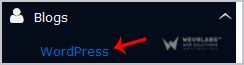
5. Click on the "Install" button
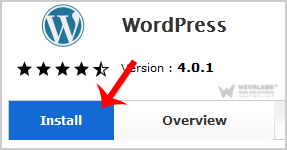
6. Fill the necessary field under the "Software Setup" field. You can customize these however you wish:
- Choose Protocol: Recommended to use HTTPS.
- Choose Domain: Choose the domain of your WordPress site.
- In Directory: If you want to install WordPress in a directory, for example
example.com/wp, enter the directory name. Otherwise, leave this blank to install in the root directory of yourexample.comdomain.
7. Under the "Site Settings" field:
- Site Name: Enter the name of your website, such as "My WP Blog".
- Site Description: Enter your website Description.
- Enable Multisite (WPMU): Leave this as it is.
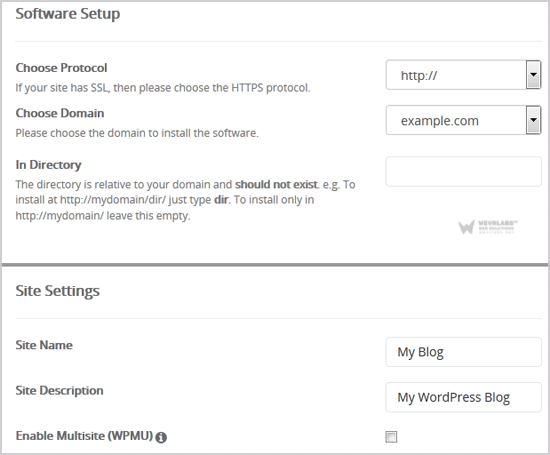
8. Under the "Admin Account" field enter the following information:
- Admin Username: Your new WordPress username (for security reason do not use the "Administrator" or the "Admin" username.
- Admin Password: Use a strong password.
- Admin Email: Your email address.
Note: Copy the admin username and password on a notepad because you will need these login details to access the admin area of your WordPress blog.
9. Choose Language: You can chose the language of your WordPress blog. The default language of WordPress is English.
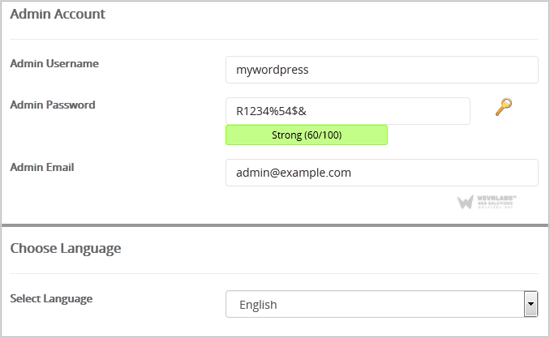
10. Advanced Options: Leave this as it is, unless you want to change the database name or take an automated backup. Please note that taking frequent backups may take a lot of disk space (and sometimes it may disabled centrally for overall optimum server performance).
11. Select Theme: You can select any available theme. If you do not want to do this, leave it as it is and WordPress will use its default theme.
Finally, scroll down to the end of page and click on the Install Button.